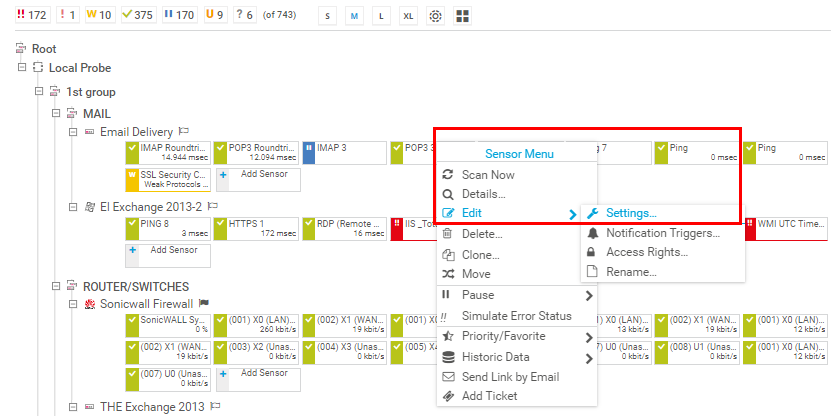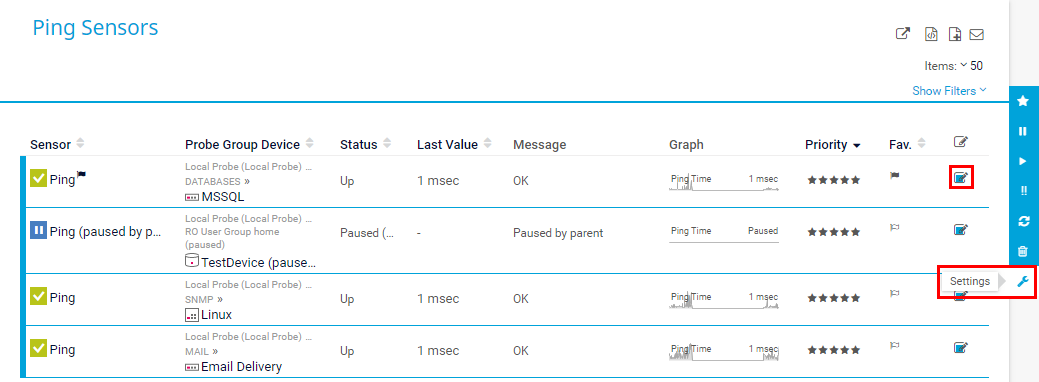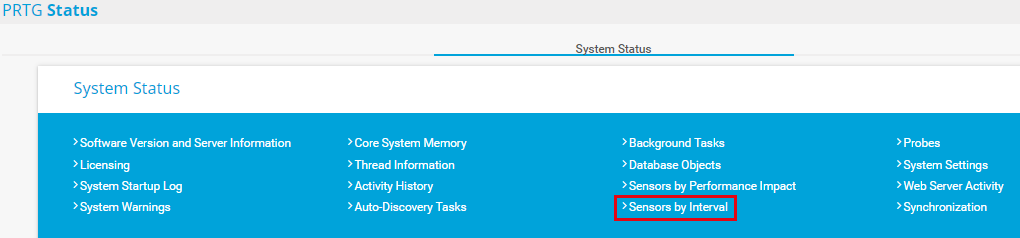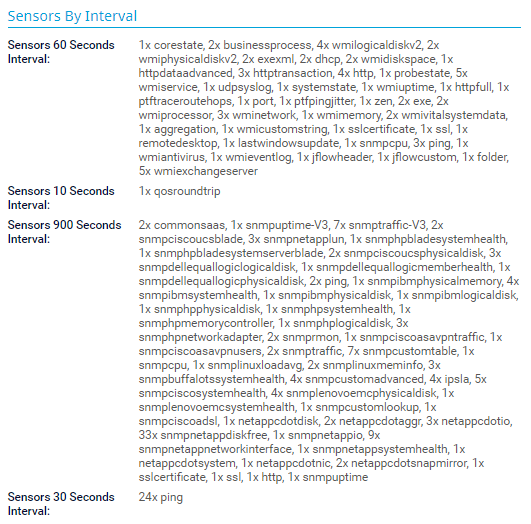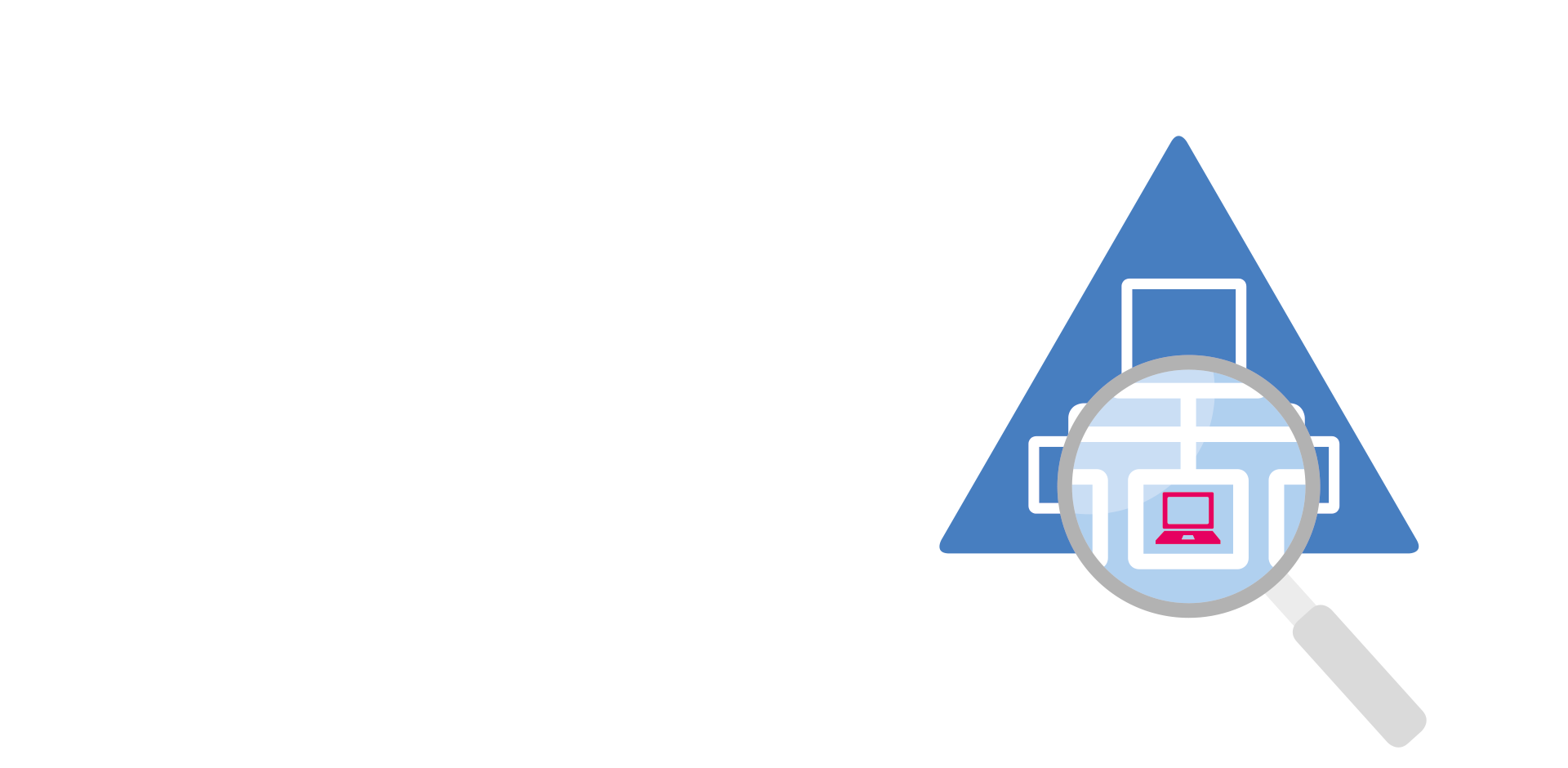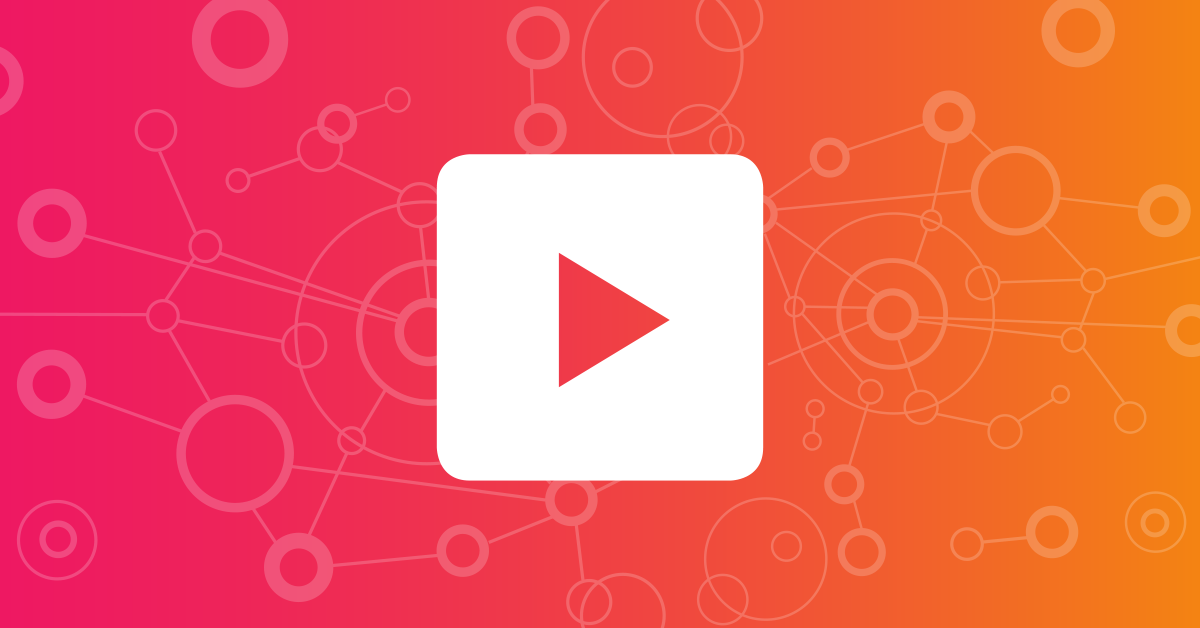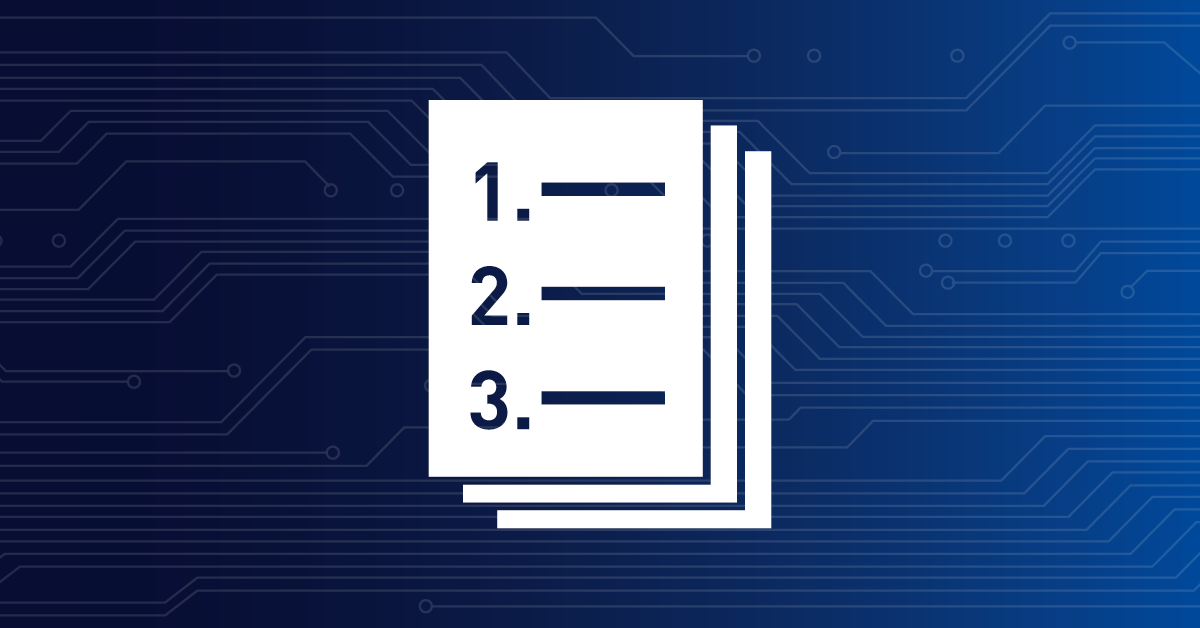![]()
How to set up scanning intervals
of sensors in 3 steps
Fixed intervals
Certain sensors have fixed scanning intervals, for example the Common SaaS sensor. Changing fixed values of sensors is not possible.
"David vs. Goliath" sensors with only minimum load vs. sensors that create a lot of load on your system:
- Example David - Ping v2 Sensor: Ping requests only create minimal load so that you can choose a very short scanning interval without putting too much strain on your system.
- Example Goliath - Windows Updates Status (PowerShell) Sensor: The minimum scanning interval for this sensor is 1 hour, but we recommend that you set the scanning interval of this sensor to at least 12 hours to limit the load on the server being monitored.
Factory Sensor
Ensure that the scanning interval of the Sensor Factory sensor is equal to or greater than the scanning interval of the source sensor(s) to avoid incorrect sensor behavior. For example, "no data" messages or erratic changes of the sensor status can be a result of a scanning interval that has not been set properly.
Single sensors
Step 1
Right-click the desired sensor in the device tree and select Edit | Settings.
Step 2
Scroll to section Scanning Interval and click the Scanning Interval dropdown menu. Pre-defined scanning intervals in PRTG are 30s (30 seconds), 1m (1 minute), 5m, 10m, 15m, 30m, 1h (1 hour), 4h, 6h, 12h, and 1d (1 day).
Please remember that the performance impact of a sensor is related to the scanning interval. Sensors with a high performance impact and a short scanning interval will notably slow down your machine!
Step 3
Select one of these scanning intervals OR enable Inherit from… to use the scanning interval from the parent object.
Step 4
Click OK to save your settings.
Multiple sensors
- From the PRTG main menu, select Sensors | By Type and select for example all Ping sensors.
- Click the multi-edit checkbox
 to select all sensors or only a set of sensors.
to select all sensors or only a set of sensors. - Click the wrench symbol
 in the multi-edit menu on the right side.
in the multi-edit menu on the right side. - Scroll to Inherit Scanning Interval, select the Scanning Interval checkbox, and set the desired value to modify the scanning interval settings for all selected sensors.
- Click OK to save your settings.
Want more?
Create your own scanning intervals
This how-to guide only scratches the surface?
Get more deep-dive information here!
Get more deep-dive information here!